API Integration
Gopeed provides an HTTP API interface for external use, allowing for download management through the API.
Enable API
First, you need to set the communication protocol to TCP. Go to Settings -> Advanced -> Communication Protocol and set the communication protocol to TCP. Then, set the IP and port as shown in the figure below:

INFO
You can set any port, but be careful not to use ports that are already in use or reserved by the system, as this may cause access failures.
After that, you can access the API through http://127.0.0.1:9999. For security reasons, it is recommended to set a token. Go to Settings -> Advanced -> API Token and set a token as shown in the figure below:
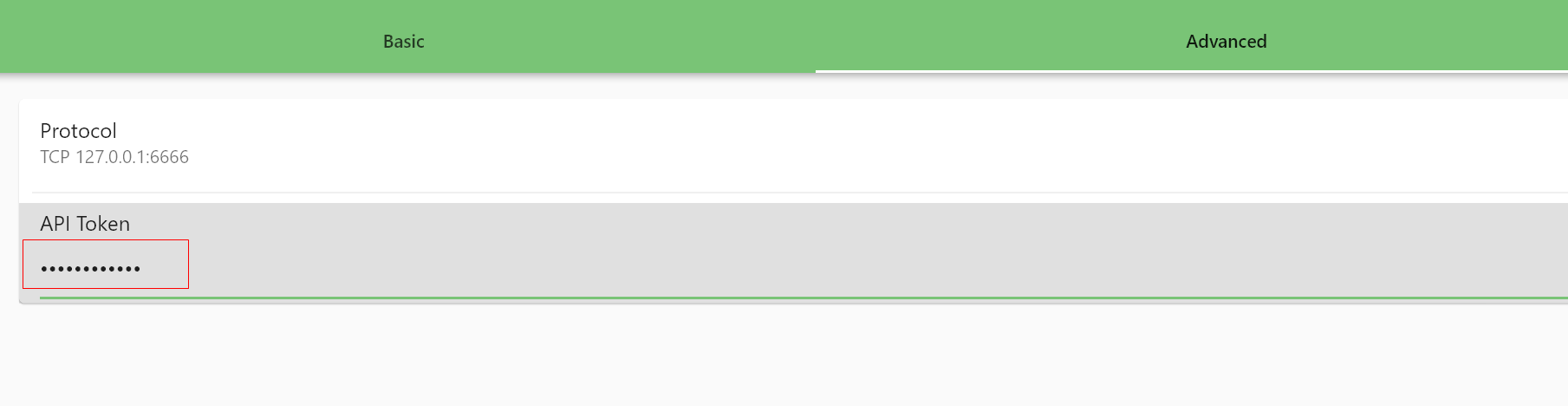
Note: The above settings take effect after a restart.
Using JS SDK
Gopeed provides an official js library, which needs to be installed first by running npm install @gopeed/rest:
npm install @gopeed/restnpm install @gopeed/restThen you can use it happily, for example:
import { Client } from "@gopeed/rest";
(async function () {
// Create a client
const client = new Client();
// Create a task
const res = await client.createTask({
req: {
url: "https://example.com/file.zip",
},
});
})();import { Client } from "@gopeed/rest";
(async function () {
// Create a client
const client = new Client();
// Create a task
const res = await client.createTask({
req: {
url: "https://example.com/file.zip",
},
});
})();More usages please refer to documentation.
Using Python SDK
A Python SDK provided by community user @tick97115115.
pip install gospeed_apipip install gospeed_api- Github:https://github.com/tick97115115/gospeed_api
- Example:https://github.com/tick97115115/gospeed_api/blob/main/tests/test_index.py
Using HTTP API
Of course, you can also directly call the API through HTTP requests. For details, please refer to the API documentation.
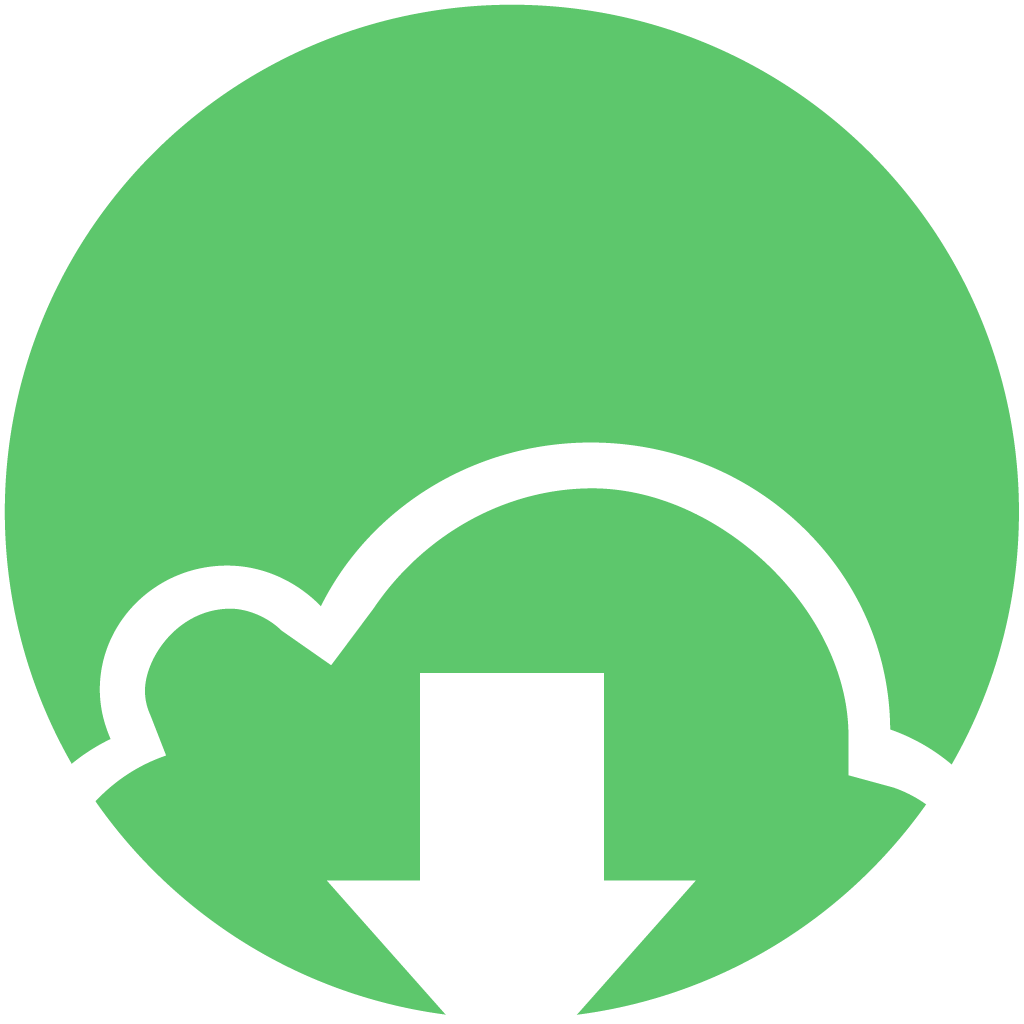 Gopeed Docs
Gopeed Docs