Installation Instructions
General Installation Instructions
The following methods work on all platforms for quickly downloading Gopeed:
- Go to the official website to download, which will automatically select the corresponding version according to your operating system.
- Go to GitHub to download, and you can choose the corresponding version to download by yourself.
Platform-Specific Installation Guide
Windows
Windows has two distributions, one is a portable version, and the other is an installer version. The portable version does not need to be installed, just unzip it and run it. The installer version needs to be installed, and the installation process is the same as other software. You can choose according to your own preferences.
The file name of the portable version is: Gopeed-v1.x.x-windows-amd64-portable.zip
In addition to downloading directly, you can also install or upgrade Gopeed through package managers:
Scoop: A community-maintained command-line package manager for Windows. It’s lightweight and flexible, doesn’t require administrator privileges to install, and makes managing and updating software easy.
powershellscoop bucket add extras scoop install extras/gopeedscoop bucket add extras scoop install extras/gopeedWinget: Microsoft's official package manager, deeply integrated with the Windows operating system.
powershellwinget install -e --id monkeyWie.Gopeedwinget install -e --id monkeyWie.Gopeed
Firewall False Positive
In the Windows system, some antivirus software may falsely report Gopeed's two core components: host.exe for browser extension communication and updater.exe for application updates. To ensure that the browser extension can properly intercept download tasks and the application can update automatically, please add the Gopeed installation directory to the whitelist of your firewall or antivirus software.
Note
Safe Download: Be sure to download Gopeed using the methods described in this document—either from the official website, the official GitHub repository, or through Scoop or Winget. Avoid using third-party sources to ensure the security of the software.
About False Positives: This may be related to the characteristics of applications compiled with Go language, and there is currently no good solution. In the future, we will consider migrating the components to Rust development to improve this issue.
Linux
In the Linux system, we provide both .deb and .AppImage packages for installation, so you can choose whichever works best for you. In addition, you can also install quickly using the following commands:
Flatpak
shflatpak install flathub com.gopeed.Gopeedflatpak install flathub com.gopeed.GopeedSnap
shsudo snap install gopeedsudo snap install gopeed
macOS
The macOS version provides a .dmg file, which can be installed by double-clicking. The installation package supports two architectures: intel and apple silicon.
Tips: If the macOS open failed, please execute the
xattr -d com.apple.quarantine /Applications/Gopeed.appcommand in the terminal
Android
The Android version provides a .apk file, which can be downloaded and installed directly, and supports all CPU architectures.
iOS
Currently, only the .ipa file is provided for the iOS platform, which needs to be signed and installed by itself. It is recommended to use TrollStore for installation.
Why is it not listed on the App Store?
Because of Apple's review mechanism, BitTorrent protocol-related apps are not allowed to be listed.
Why is it not listed on TestFlight?
Because there is no money! The project is purely for love and power generation. If enough sponsorship can be obtained, it will be listed on TestFlight immediately. So please support us more. Open source is not easy. Thank you!
Web
If you need a remote download service, you can consider using the Web version. Gopeed provides Web versions for various platforms. You can download them according to your system and CPU architecture.
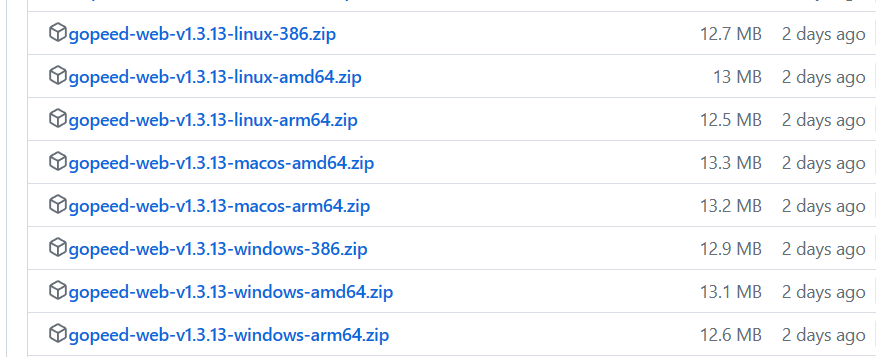
Here is an example of how to use the Web version on the Windows platform, and the usage on other platforms is similar.
Download the Web version, and after decompression, you will get a folder. Put it where you want.
Open the terminal in the root directory of the folder and execute
./gopeed.exe. If it runs successfully, you will see the following output:bash_______ ______ .______ _______ _______ _______ / _____| / __ \ | _ \ | ____|| ____|| \ | | __ | | | | | |_) | | |__ | |__ | .--. | | | |_ | | | | | | ___/ | __| | __| | | | | | |__| | | `--' | | | | |____ | |____ | '--' | \______| \______/ | _| |_______||_______||_______/ Server start success on http://[::]:9999_______ ______ .______ _______ _______ _______ / _____| / __ \ | _ \ | ____|| ____|| \ | | __ | | | | | |_) | | |__ | |__ | .--. | | | |_ | | | | | | ___/ | __| | __| | | | | | |__| | | `--' | | | | |____ | |____ | '--' | \______| \______/ | _| |_______||_______||_______/ Server start success on http://[::]:9999Open the browser and visit
http://localhost:9999.
Web Configuration
The Web version supports configuration through command line parameters or configuration files. Command line parameters can be viewed through ./gopeed.exe -h:
$ ./gopeed.exe -h
Usage of C:\Users\levi\Downloads\gopeed-web-v1.3.13-windows-amd64\gopeed.exe:
-A string
Bind Address (default "0.0.0.0")
-P int
Bind Port (default 9999)
-T string
API token, that can only be used when basic authentication is enabled.
-c string
Config file path (default "./config.json")
-d string
Storage directory
-p string
HTTP Basic Auth Password
-u string
HTTP Basic Auth Username (default "gopeed")$ ./gopeed.exe -h
Usage of C:\Users\levi\Downloads\gopeed-web-v1.3.13-windows-amd64\gopeed.exe:
-A string
Bind Address (default "0.0.0.0")
-P int
Bind Port (default 9999)
-T string
API token, that can only be used when basic authentication is enabled.
-c string
Config file path (default "./config.json")
-d string
Storage directory
-p string
HTTP Basic Auth Password
-u string
HTTP Basic Auth Username (default "gopeed")It also supports configuration through configuration files. Create a config.json file in the root directory with the following content:
{
"address": "", // Bind address (default "0.0.0.0")
"port": 0, // Bind port (default 9999)
"username": "", // HTTP Basic Auth Username (default "gopeed")
"password": "", // HTTP Basic Auth Password, used with username. If both are empty, authentication is disabled
"apiToken": "", // HTTP API token, when using API token without authentication enabled, the web UI is inaccessible and can only be accessed through the API
"storageDir": "", // Storage directory
"whiteDownloadDirs": ["/root/downloads", "/root/dir/*", "/root/dir?abc"] // Download directory whitelist, when this option is configured, all tasks downloaded to non-whitelisted folders will fail, support wildcard, rules refer to https://pkg.go.dev/path/filepath#Match
}{
"address": "", // Bind address (default "0.0.0.0")
"port": 0, // Bind port (default 9999)
"username": "", // HTTP Basic Auth Username (default "gopeed")
"password": "", // HTTP Basic Auth Password, used with username. If both are empty, authentication is disabled
"apiToken": "", // HTTP API token, when using API token without authentication enabled, the web UI is inaccessible and can only be accessed through the API
"storageDir": "", // Storage directory
"whiteDownloadDirs": ["/root/downloads", "/root/dir/*", "/root/dir?abc"] // Download directory whitelist, when this option is configured, all tasks downloaded to non-whitelisted folders will fail, support wildcard, rules refer to https://pkg.go.dev/path/filepath#Match
}It also supports configuration through environment variables, with the rule GOPEED_ConfigKey, for example:
export GOPEED_ADDRESS="0.0.0.0"
export GOPEED_PORT="9999"
export GOPEED_USERNAME="gopeed"
export GOPEED_PASSWORD="xxx"
export GOPEED_APITOKEN=""
export GOPEED_STORAGEDIR=""
export GOPEED_WHITEDOWNLOADDIRS="/root/downloads,/root/dir/*,/root/dir?abc"export GOPEED_ADDRESS="0.0.0.0"
export GOPEED_PORT="9999"
export GOPEED_USERNAME="gopeed"
export GOPEED_PASSWORD="xxx"
export GOPEED_APITOKEN=""
export GOPEED_STORAGEDIR=""
export GOPEED_WHITEDOWNLOADDIRS="/root/downloads,/root/dir/*,/root/dir?abc"Note: If you are deploying on a public IP, please ensure to enable identity authentication, otherwise there will be security risks.
Default Download Configuration
If you need to set the default download configuration when the server starts for the first time, you can add the downloadConfig field in config.json. For configuration details, please refer to DownloaderStoreConfig. Here is an example:
{
"address": "127.0.0.1",
"port": 9999,
"downloadConfig": {
"downloadDir": "d:/test" // Set the default download directory
}
}{
"address": "127.0.0.1",
"port": 9999,
"downloadConfig": {
"downloadDir": "d:/test" // Set the default download directory
}
}Docker
One line of command:
docker run --name gopeed -d -p 9999:9999 liwei2633/gopeeddocker run --name gopeed -d -p 9999:9999 liwei2633/gopeedMount the download directory
docker run --name gopeed -d -p 9999:9999 \
-v /path/to/download:/app/Downloads \
liwei2633/gopeeddocker run --name gopeed -d -p 9999:9999 \
-v /path/to/download:/app/Downloads \
liwei2633/gopeedMount the data directory
docker run --name gopeed -d -p 9999:9999 \
-v /path/to/download:/app/Downloads \
-v /path/to/storage:/app/storage liwei2633/gopeeddocker run --name gopeed -d -p 9999:9999 \
-v /path/to/download:/app/Downloads \
-v /path/to/storage:/app/storage liwei2633/gopeedSpecify container group ID and user ID
docker run --name gopeed -d -p 9999:9999 \
-e PGID=100 \
-e PUID=1000 \
liwei2633/gopeeddocker run --name gopeed -d -p 9999:9999 \
-e PGID=100 \
-e PUID=1000 \
liwei2633/gopeedIf you need to enable identity authentication, you can pass environment variable parameters (refer to the previous section Web Configuration):
docker run --name gopeed -d -p 9999:9999 \
-e GOPEED_USERNAME="admin" \
-e GOPEED_PASSWORD="123" \
-v /path/to/download:/app/Downloads \
-v /path/to/storage:/app/storage \
liwei2633/gopeeddocker run --name gopeed -d -p 9999:9999 \
-e GOPEED_USERNAME="admin" \
-e GOPEED_PASSWORD="123" \
-v /path/to/download:/app/Downloads \
-v /path/to/storage:/app/storage \
liwei2633/gopeedBT Panel (for version 9.2.0 and above) Deployment Guide
Install BT Panel, go to BT Panel Official Website, select the official version script to download and install.
After installation, log in to the BT Panel, click Docker in the left navigation bar. First, it will prompt to install Docker service, click Install Now and complete the installation according to the prompts.
After completing the installation, find Gopeed in the App Store, click Install, configure domain name, port and other basic information to complete the installation.
Note
Domain name is optional. If a domain name is filled in, it will be managed through [Website] --> [Reverse Proxy]. After filling in the domain name, you don't need to check [Allow External Access], otherwise you need to check it to access through the port.
After installation, enter the domain name or IP+port set in the previous step in the browser to access.
Command Line
The command line version depends on the Golang environment. If you do not have the Golang environment installed, you can refer to here for installation.
Installation command:
go install github.com/GopeedLab/gopeed/cmd/gopeed@latestgo install github.com/GopeedLab/gopeed/cmd/gopeed@latestAfter the installation is complete, you can use the gopeed command to download. You can view the specific usage method through gopeed -h:
$ gopeed -h
Usage of gopeed:
-C int
Concurrent connections. (default 16)
-D string
Store directory. (default "C:\\Users\\levi")$ gopeed -h
Usage of gopeed:
-C int
Concurrent connections. (default 16)
-D string
Store directory. (default "C:\\Users\\levi")Command Line Usage Example
Download an HTTP resource:
gopeed https://example.com/file.zipgopeed https://example.com/file.zipDownload a torrent file:
gopeed D:/Downloads/file.torrentgopeed D:/Downloads/file.torrentDownload a magnet link:
gopeed magnet:?xt=urn:btih:xxxxgopeed magnet:?xt=urn:btih:xxxx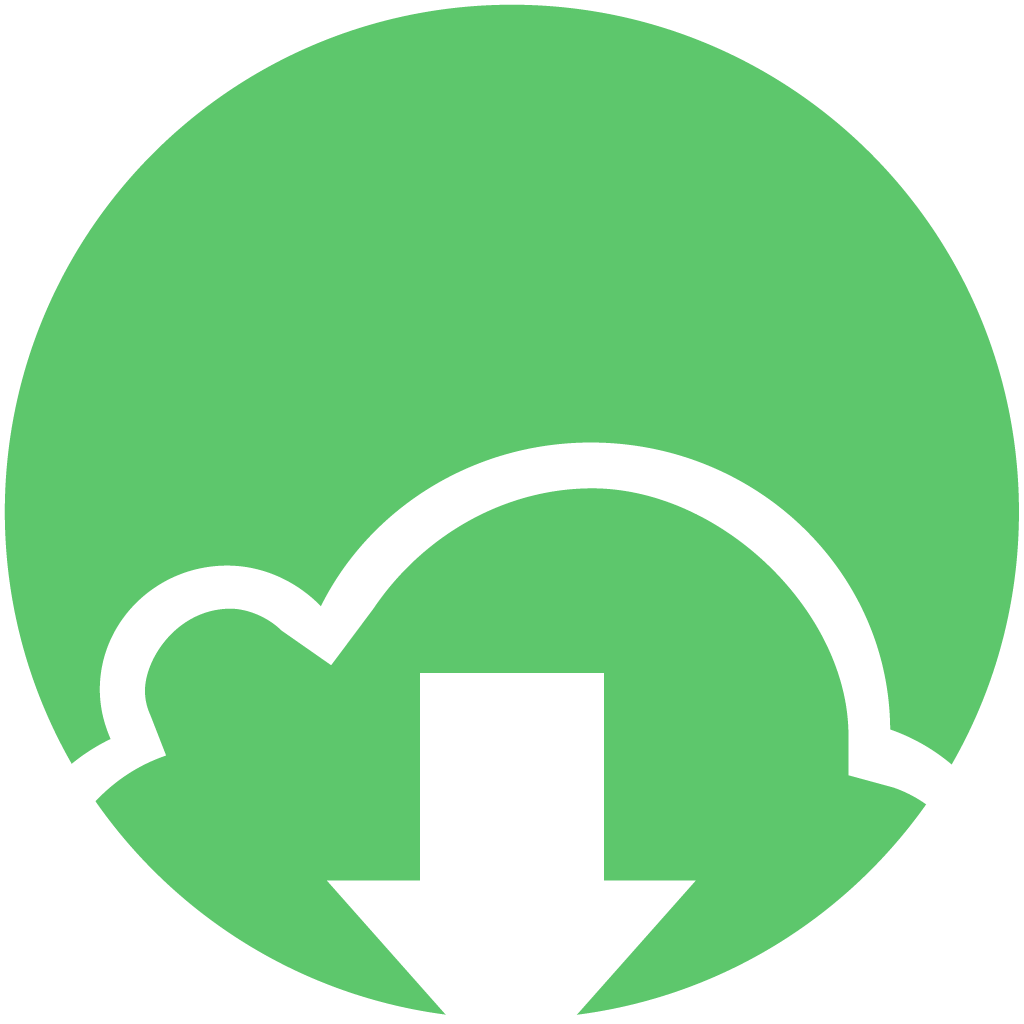 Gopeed Docs
Gopeed Docs