擴充開發
Gopeed 支援使用JavaScript進行擴展開發,擴展可以增強Gopeed 的功能,例如下載某個網站的視頻,或者下載某個網站的音樂等等,可以通過[官方示例](https://github.com/ GopeedLab/gopeed-extension-samples/blob/main/README_zh-CN.md)快速了解一下。
Gopeed 擴充功能是基於git來實現去中心化的擴充管理,只要將擴充原始碼託管到遠端git 倉庫中,就可以透過Gopeed 進行安裝和更新,所以無論是github、gitee、gitlab還是 其它git 託管平台,都可以作為擴充的託管倉庫。
快速開始
使用鷹架搭建
Gopeed 提供了腳手架來幫助你快速創建一個擴展開發項目模版:
npx create-gopeed-ext@latestnpx create-gopeed-ext@latest在建立過程中,將會看到以下提示:
√ Project name (gopeed-extension-demo) ...
√ Choose a template » Webpack
Success! Created gopeed-extension-demo at D:\code\study\js\gopeed-extension-demo
Inside that directory, you can run several commands:
git init
Initialize git repository
npm install
Install dependencies
npm run dev
Compiles and hot-reloads for development.
npm run build
Compiles and minifies for production.
We suggest that you begin by typing:
cd gopeed-extension-demo
Happy coding!√ Project name (gopeed-extension-demo) ...
√ Choose a template » Webpack
Success! Created gopeed-extension-demo at D:\code\study\js\gopeed-extension-demo
Inside that directory, you can run several commands:
git init
Initialize git repository
npm install
Install dependencies
npm run dev
Compiles and hot-reloads for development.
npm run build
Compiles and minifies for production.
We suggest that you begin by typing:
cd gopeed-extension-demo
Happy coding!手動搭建
如果你對node.js週邊工具不太熟悉,也可以手動建立一個項目,檔案結構如下:
├── index.js
├── manifest.json├── index.js
├── manifest.json本機偵錯
在專案搭建好之後,需要進行本地調試,可以將本地的擴充項目安裝到 Gopeed 中進行調試,具體步驟如下:
- 開啟
Gopeed開發者模式,在擴充頁面連續點選 5 次安裝按鈕,即可開啟開發者模式。
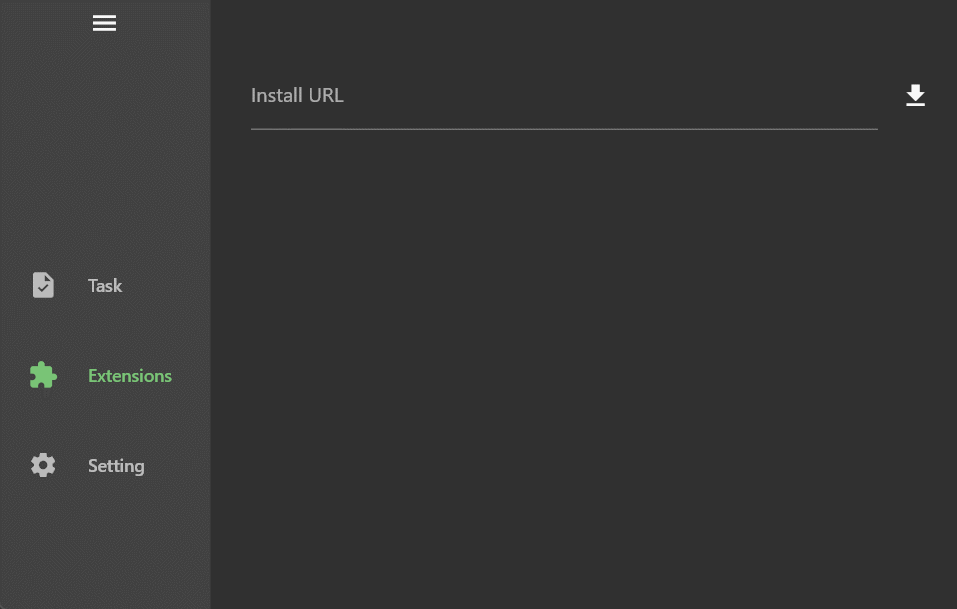
點選按鈕在目錄選擇器中選擇擴充目錄,進行安裝。
如果使用腳手架中
webpack模式,可以透過npm run dev啟動自動編譯。建立任務即可看到擴充生效了。
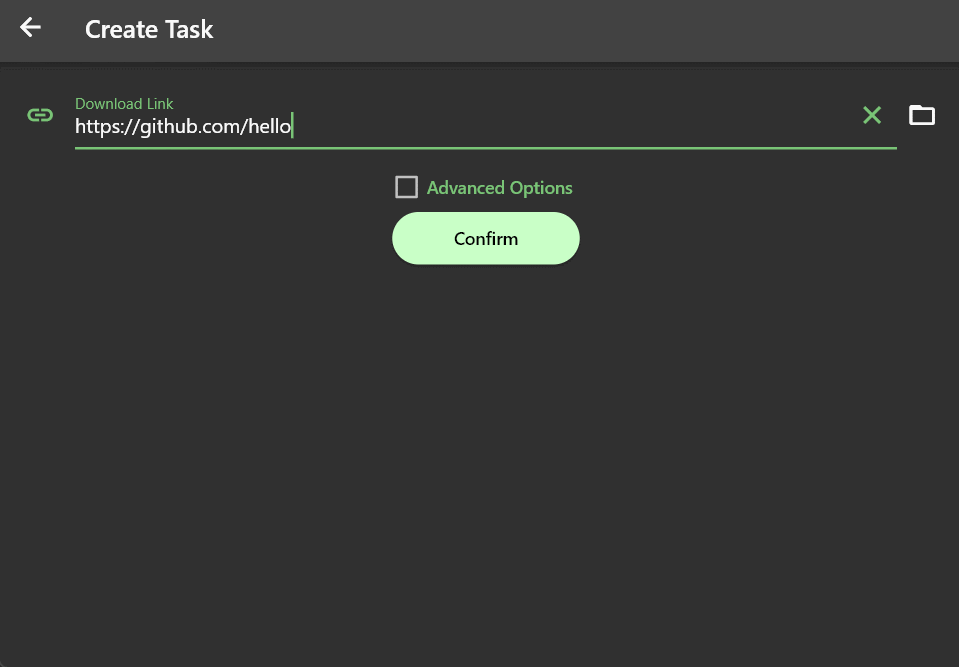
可以看到透過腳手架建立的範例擴展,可以實現使用https://github.com/hello連結建立任務時,解析出一個example/index.html文件
註:開發者模式只在桌面平台有效。
開發解析
上一節中,已經能夠創建一個基礎的擴展並進行本地調試了,但是在面紗之下,它究竟是怎麼運作的呢?
首先我們來看看manifest.json文件,這個是擴展的清單文件,它描述了擴展的信息,每個擴展項目根目錄中必須包含一個manifest.json文件,本節中的示例文件如下 :
{
"name": "gopeed-extention-demo",
"author": "",
"title": "gopeed extention demo title",
"description": "gopeed extention demo description",
"icon": "",
"version": "1.0.0",
"homepage": "",
"repository": {
"url": ""
},
"scripts": [
{
"event": "onResolve",
"match": {
"urls": ["*://github.com/*"]
},
"entry": "dist/index.js"
}
],
"settings": []
}{
"name": "gopeed-extention-demo",
"author": "",
"title": "gopeed extention demo title",
"description": "gopeed extention demo description",
"icon": "",
"version": "1.0.0",
"homepage": "",
"repository": {
"url": ""
},
"scripts": [
{
"event": "onResolve",
"match": {
"urls": ["*://github.com/*"]
},
"entry": "dist/index.js"
}
],
"settings": []
}接下來逐一介紹各個字段的含義:
name和author:Gopeed 中會使用<author>@<name>作為擴展的ID,填寫author後能確保不容易和別的擴展重名導致被覆蓋安裝,所以強烈建議 填寫author欄位。title和description:擴充的標題和描述。icon:擴充圖標,填寫相對路徑,範例:icon.png。version:擴充版本,使用 semver 規範,擴充更新時是基於此欄位進行比較的,所以請確保版本號是符合規範的。homepage:擴充首頁,範例:https://gopeed.com。repository:擴充所屬git 倉庫位址,Gopeed 擴充依賴git來實現去中心化的擴充管理,所以如果你的擴充功能需要被使用者安裝和更新,那麼就必須將擴充原始碼託管到遠端git 倉庫中 ,並配置此字段範例:
json{ "url": "https://github.com/gopeed/gopeed-extension-demo" }{ "url": "https://github.com/gopeed/gopeed-extension-demo" }如果一個 git 倉庫中包含多個擴充項目的話,可以透過
directory屬性指定子目錄,範例:json{ "url": "https://github.com/GopeedLab/gopeed-extension-samples", "directory": "github-contributor-avatars-sample" }{ "url": "https://github.com/GopeedLab/gopeed-extension-samples", "directory": "github-contributor-avatars-sample" }在 Gopeed 安裝時,需要透過
#進行分割,即安裝連結為https://github.com/GopeedLab/gopeed-extension-samples#github-contributor-avatars-sample。scripts:敲重點!這裡是 Gopeed 擴充功能啟動事件的設定。範例專案中配置的
onResolve事件會在解析任務時觸發,透過match.urls欄位來匹配任務建立的url,如果符合成功,則會執行entry欄位指定的腳本文件,在上面的鷹架 在專案範例中,配置了符合*://github.com/*,然後執行dist/index.js文件,所以當我們輸入一個https://github.com/hello連結時被匹配 到,然後觸發了擴充腳本的執行,這裡先不講腳本的內容,後面會詳細介紹。符合規則和 chrome 擴充的符合規則一致,可以參考這裡
settings:擴充設定項,透過設定聲明可以在 Gopeed 中產生對應的設定介面,提供使用者自訂設置,例如自訂Cookie、自訂User-Agent等等,範例:範例:
json[ { "name": "ua", "title": "User-Agent", "description": "自訂 User-Agent", "type": "string", "value": "Mozilla/5.0 (Windows NT 10.0; Win64; x64) AppleWebKit/537.36 (KHTML, like Gecko)" } ][ { "name": "ua", "title": "User-Agent", "description": "自訂 User-Agent", "type": "string", "value": "Mozilla/5.0 (Windows NT 10.0; Win64; x64) AppleWebKit/537.36 (KHTML, like Gecko)" } ]name:設定項目名稱,必填。title:設定項目標題,必填。description:設定項描述,可選。type:設定項目類型,可選值:string、number、boolean。value:設定項目預設值,可選。
腳本編寫
上一節中,我們已經知道如何配置清單,接下來就來介紹下擴充腳本的編寫。
運行環境
Gopeed 擴充腳本引擎是由goja來實現的,它是一個純Go 編寫的JavaScript 解釋器,但是由於goja 只是一個純js 運行時,所以瀏覽 器和node.js的API 都是不支援的,目前Gopeed實作了XMLHttpRequest、fetch兩個API,意味著你可以透過這兩個API 或基於它們的第三方函式庫來 實作網路請求,例如axios、superagent等等。
另外要注意一點的是,goja 原生支援大部分es6+的語法,但是極少數語法是不支援的,例如async generator,但是沒關係,透過腳手架創建的專案中已經配置好了bable ,你可以愉快的使用最新的es 語法,腳本最終會被編譯成es5語法。
範例腳本解析
每當事件觸發時,會執行entry欄位指定的腳本文件,範例專案中的腳本文件如下:
gopeed.events.onResolve((ctx) => {
ctx.res = {
name: "example",
files: [
{
name: "index.html",
req: {
url: "https://example.com",
},
},
],
};
});gopeed.events.onResolve((ctx) => {
ctx.res = {
name: "example",
files: [
{
name: "index.html",
req: {
url: "https://example.com",
},
},
],
};
});接下來,我們逐一介紹一下腳本的內容:
gopeed.events.onResolve:這裡是註冊onResolve事件,方法裡面就是擴充的具體邏輯了。ctx:事件上下文,包含了當前事件的一些信息,在onResolve事件中,ctx包含了以下字段:req:請求訊息,包含了資源的 url、headers 等等。res:回應訊息,腳本需要將解析出的檔案清單賦值給ctx.res,Gopeed 會根據裡面傳回的檔案清單進行下載。
簡而言之就是需要在onResolve回調函數中,根據ctx.req裡的請求信息,解析出需要下載的文件列表賦值給ctx.res即可,那麼上面的腳本就很好理解 了,就是解析出一個index.html檔案和對應的下載位址,然後賦值給ctx.res。
關於
ctx的詳細說明可以參考文件。
擴充設定
為了能讓擴展具有更動態化的能力,Gopeed 提供了一套標準的配置項,透過聲明settings屬性,可以在 Gopeed 中產生對應的擴展設定介面,提供使用者自訂設置,例如自訂Cookie、自訂User-Agent等等,來看看下面的範例:
{
"settings": [
{
"name": "cookie",
"title": "網站 Cookie",
"description": "Cookie 可以透過瀏覽器開發者工具取得",
"type": "string"
},
{
"name": "quality",
"title": "預設畫質",
"type": "number",
"value": "1080",
"options": [
{
"label": "1080P",
"value": "1080"
},
{
"label": "720P",
"value": "720"
},
{
"label": "480P",
"value": "480"
}
]
}
]
}{
"settings": [
{
"name": "cookie",
"title": "網站 Cookie",
"description": "Cookie 可以透過瀏覽器開發者工具取得",
"type": "string"
},
{
"name": "quality",
"title": "預設畫質",
"type": "number",
"value": "1080",
"options": [
{
"label": "1080P",
"value": "1080"
},
{
"label": "720P",
"value": "720"
},
{
"label": "480P",
"value": "480"
}
]
}
]
}這裡宣告了兩個設定項,一個是cookie,一個是quality,來看看它們的效果:
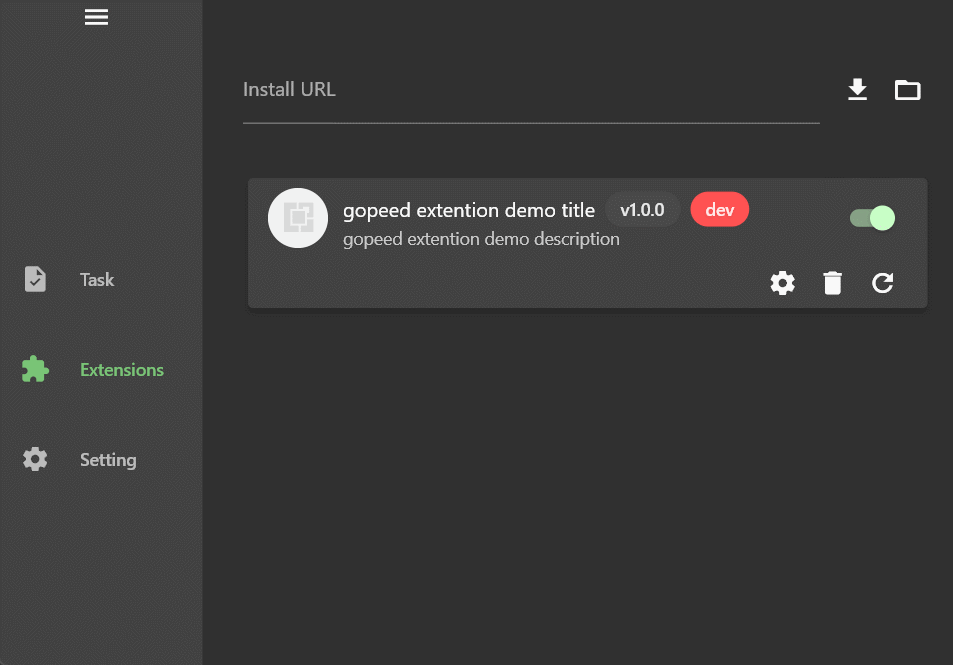
可以看到cookie是一個輸入文字框,quality是一個下拉框,這裡需要注意的是,type字段決定了設定項目的類型,目前支援三種類型:
stringnumberboolean
如果配置了options選項,那麼就會渲染成下拉框供使用者選擇。
接著就是在擴充腳本中透過gopeed.settings取得設定的值了,範例:
gopeed.events.onResolve((ctx) => {
// 存取cooke設定項
console.log(gopeed.settings.cookie);
// 存取quality設定項
console.log(gopeed.settings.quality);
});gopeed.events.onResolve((ctx) => {
// 存取cooke設定項
console.log(gopeed.settings.cookie);
// 存取quality設定項
console.log(gopeed.settings.quality);
});擴充存儲
Gopeed 提供了一套儲存 API,以支援擴展持久化儲存數據,例如登入token等等,範例:
gopeed.events.onResolve((ctx) => {
// Get the token, if it not exists, then login
const token = gopeed.storage.get("token");
if(!token){
const token = await login();
gopeed.storage.set("token",token)
}
// Then do something with the token
// ...
});gopeed.events.onResolve((ctx) => {
// Get the token, if it not exists, then login
const token = gopeed.storage.get("token");
if(!token){
const token = await login();
gopeed.storage.set("token",token)
}
// Then do something with the token
// ...
});附註:詳細的 API 可以參考文件。
擴充調試
在腳本中可以透過gopeed.logger物件進行日誌輸出,支援debug、info、warn、error三種級別,範例:
gopeed.logger.debug("debug");
gopeed.logger.info("info");
gopeed.logger.warn("warn");
gopeed.logger.error("error");gopeed.logger.debug("debug");
gopeed.logger.info("info");
gopeed.logger.warn("warn");
gopeed.logger.error("error");日誌檔案在 Gopeed 安裝目錄裡的logs目錄下,檔案名稱為extension.log,可以透過tail -f extension.log指令即時查看日誌。
注意:debug 等級的日誌僅在開發者模式安裝的擴充功能中生效。
擴充功能發布
擴充開發完成後,如果是由鷹架創建的webpack工程,需要編譯一下:
npm run buildnpm run build然後我們要建立一個遠端倉庫,例如在github上建立了一個https://github.com/xxx/gopeed-extension-demo倉庫,然後對應的修改一下manifest.json中的 repository字段:
{
"repository": {
"url": "https://github.com/xxx/gopeed-extension-demo"
}
}{
"repository": {
"url": "https://github.com/xxx/gopeed-extension-demo"
}
}正確的設定
repository,可以讓擴充功能取得遠端更新的功能,如果擴充屬於 git 倉庫下的子目錄,可以透過directory屬性指定子目錄,範例:json{ "repository": { "url": "https://github.com/xxx/gopeed-extension-demo", "directory": "path" } }{ "repository": { "url": "https://github.com/xxx/gopeed-extension-demo", "directory": "path" } }
這裡也要記得配置好擴充的author和name字段,以降低和其它擴展重名的風險。
然後將專案推送到遠端倉庫即可完成發布,為了讓用戶更方便的在github檢索Gopeed 擴展,建議專案名字統一以gopeed-extension-開頭,例如gopeed-extension-demo,並且在 github中為專案打上gopeed-extension標籤。
擴充安裝
發佈到遠端倉庫之後,就可以在Gopeed 中安裝了,打開擴展頁面,輸入擴展的HTTP 協議的git clone地址(可以省略掉後面的.git後綴),點擊安裝按鈕即可進行 安裝。
註:如果擴充目錄是子目錄,需要在位址後面加上
#,再加上子目錄名稱,例如https://github.com/xxx/gopeed-extension-demo#path。
官方範例
官方提供了兩個具有代表性的範例擴充提供參考,分別是:
github-contributor-avatars-sample
此擴充功能是依賴
node.js的項目,適用於複雜需求開發,透過cheerio庫解析網頁DOM,來取得需要下載的檔案清單。此擴充功能是
純js項目,無任何依賴,適用於簡單需求開發,透過fetch實現網路請求,來取得需要下載的檔案清單。
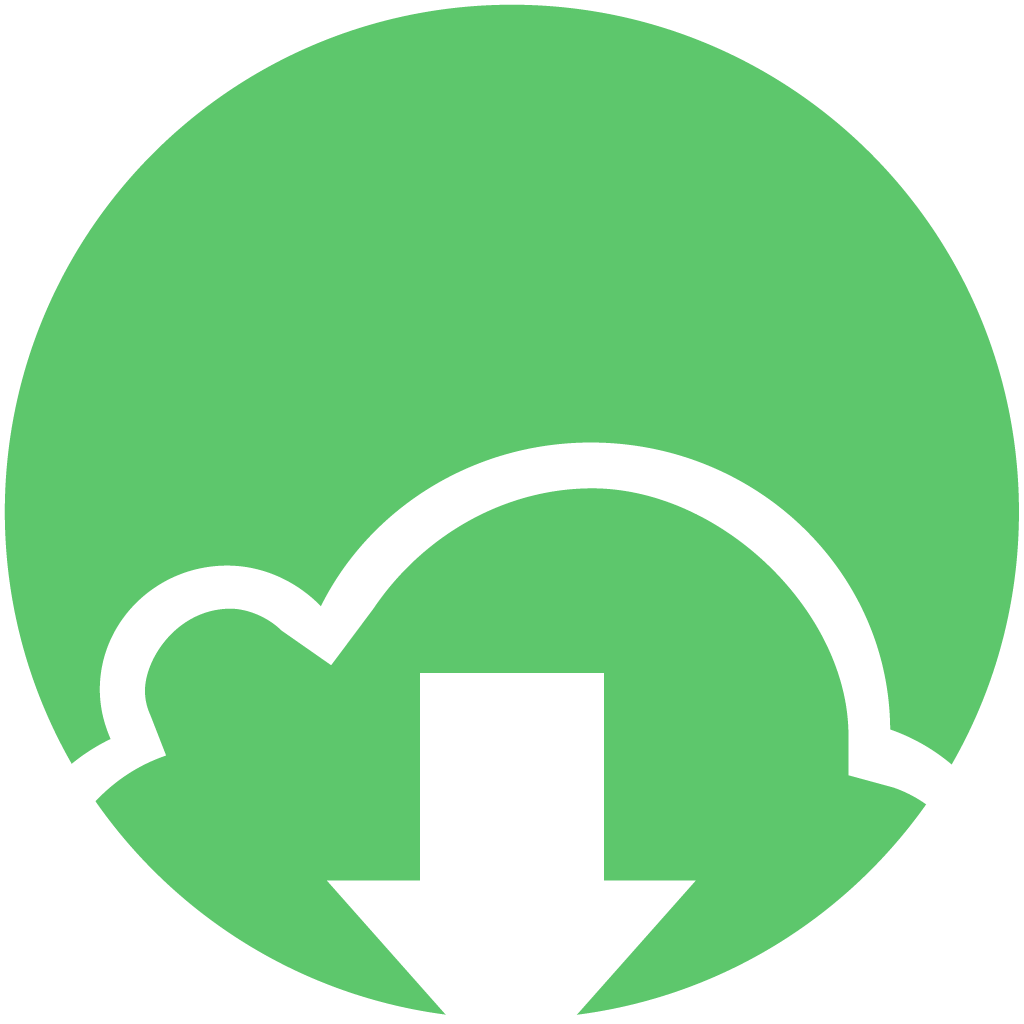 Gopeed 文件
Gopeed 文件